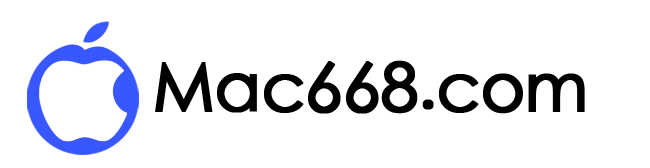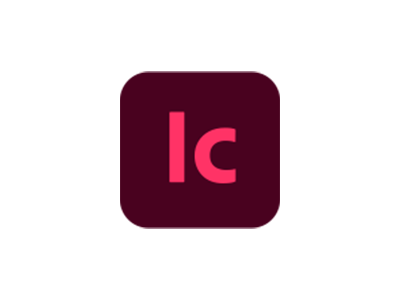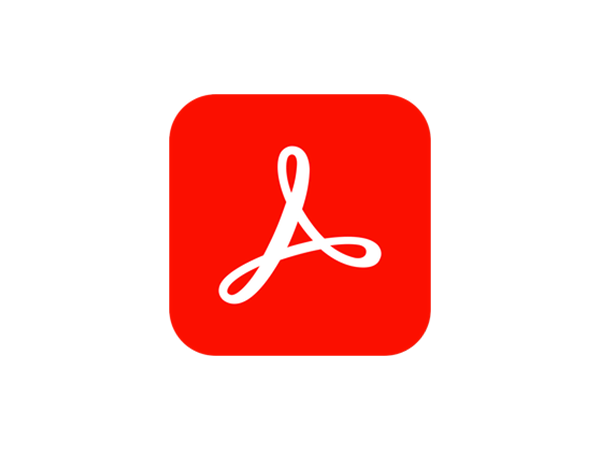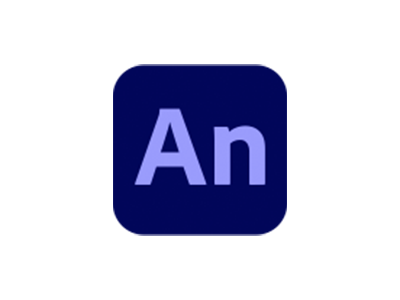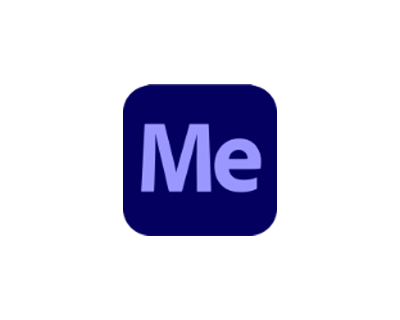Adobe Premiere Pro for Mac 2021 v15.4.1中文版视频编辑

- Adobe Premiere Pro 2021
- 软件大小:4.21GB
- 软件版本:2021 v15.4.1
- 软件语言:简体中文
- 系统要求:macOS 10.14或更高版本,64位处理器
软件下载(M1机型请下载M1版):
软件介绍:
Adobe Premiere Pro CC 2021可让您以前所未有的速度编辑视频。数十种全新功能包括重新设计的时间表,改进的媒体管理和简化的色彩分级。这仅仅是个开始:新功能发布后,您就可以使用它们。您的整个创意世界,集中在一个地方。仅在Creative Cloud中。
Adobe Premiere CC 2021的主要优点:
- 同时处理多个项目
- 具有锁定功能的常规项目
- 自适应设计–时间
- 自适应设计–位置
- Adobe Stock中提供的动画图形模板
- 虚拟现实的现实编辑
- 逼真的360度/ VR身临其境的声音处理
- 沉浸式过渡
- 身临其境的视频字幕和图形
- 旋转VR球体
- 改进了“基本图形元素”的过程
- 支持新格式
- 区域字幕标准
- 支持更新“将项目作为Adobe分组”
- 条件改善,适合初学者
- 在拍摄设置中优化了对内置相机的支持Lumetri使用模板After Effects运动图形而不安装After Effects应用程序
安装方法:
1、断开网络。
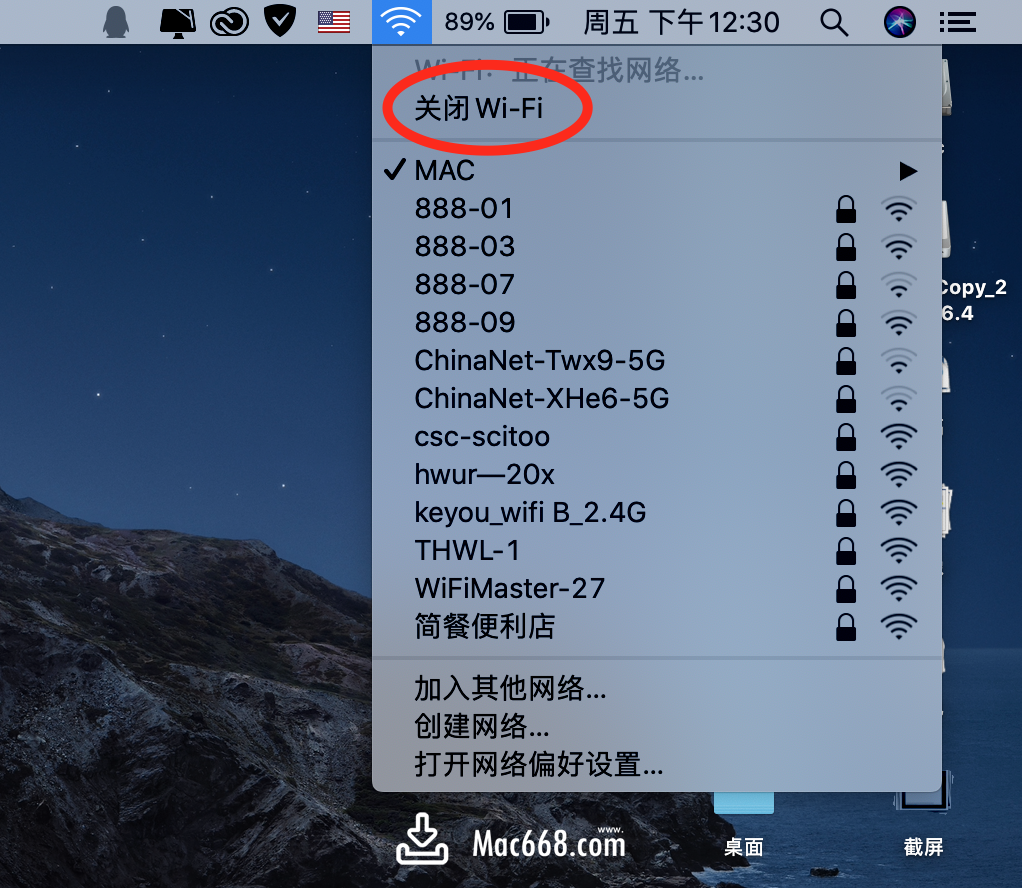
2、双击Extra文件夹。

3、双击Install进行安装。

4、输入Mac开机密码,回车确认。
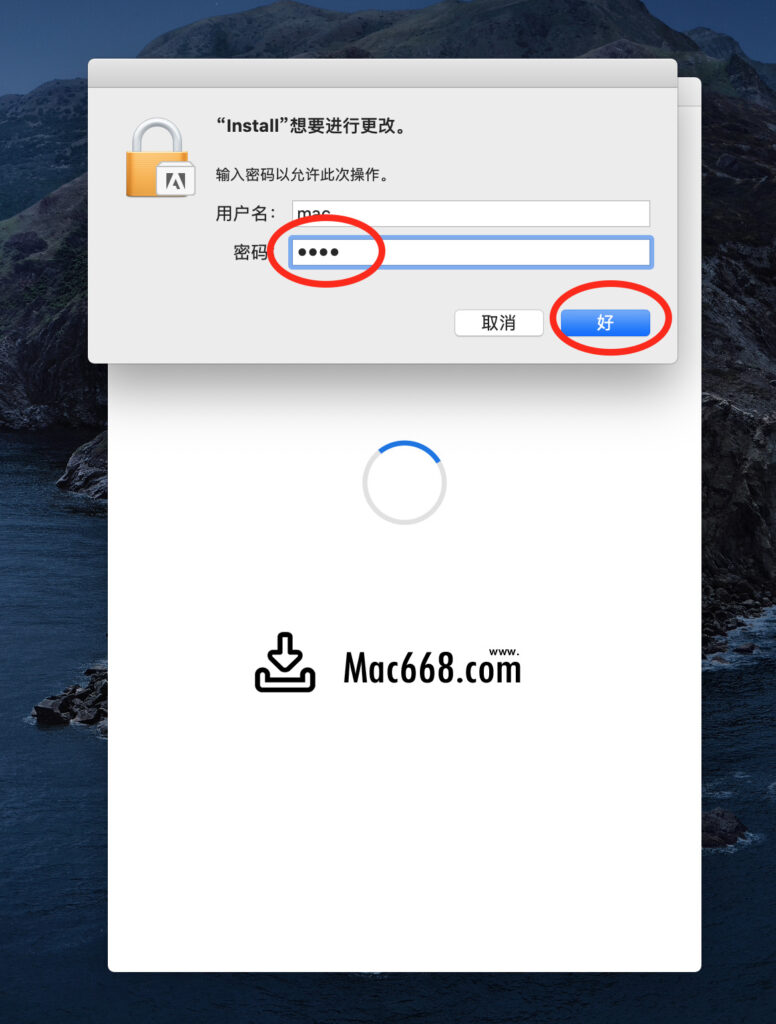
5、点击继续安装。
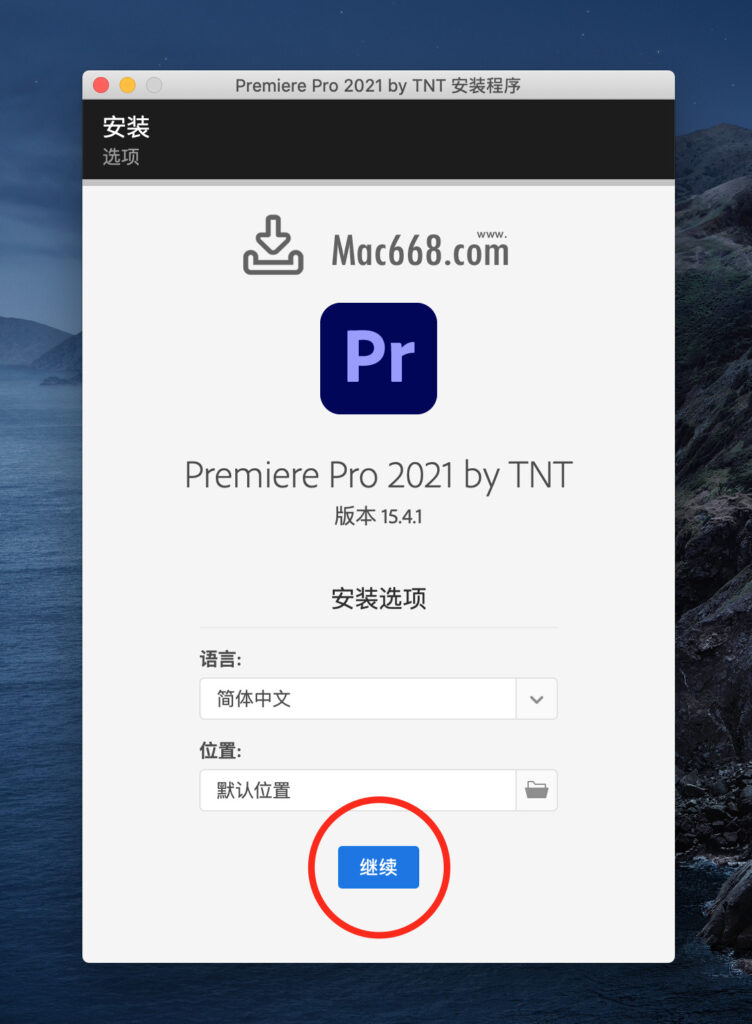
6、安装完成后点击关闭。
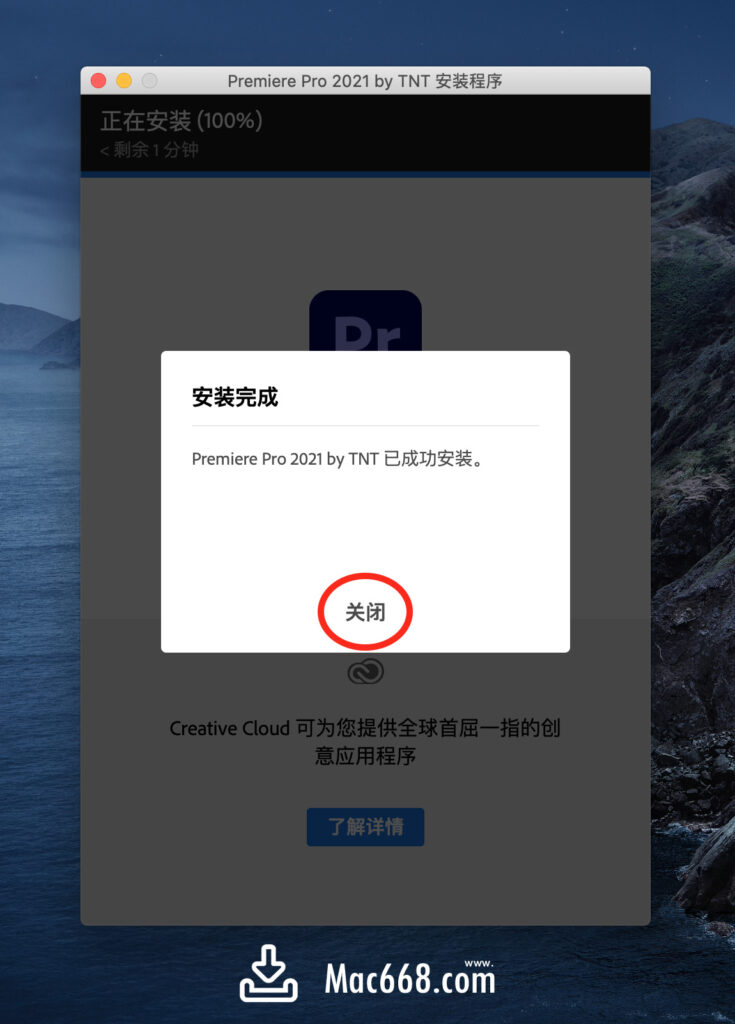
7、桌面菜单前往》应用程序。

8、找到Adobe Premiere Pro 2021文件夹,双击进入。

9、打开下载的安装包,双击Adobe Zii激活工具。

10、将Adobe Premiere Pro 2021拖入Adobe zii窗口,注意要先点击Zii窗口,再拖入。

11、点击OK。

12、输入Mac开机密码。

13、显示绿色的COMPLETED表示激活完成。

14、启动台里面打开软件,正常使用。